Did you block some Facebook friends and you don't know where to find them? We'll show you how to find or locate your blocked list on Facebook. Read on....

ON YOUR FACEBOOK APPLICATION:To view your blocked list on your mobile application, there are two ways:
Action 1

ON YOUR FACEBOOK APPLICATION:To view your blocked list on your mobile application, there are two ways:
Action 1
- On your Facebook app, tap on the menu button (☰)
- Tap on "Account Settings' (for iPhone users tap on "Settings")
- Tap on "Blocking"
- Tap on the menu button (☰)
- Tap on "Privacy shortcuts"
- Scroll down and tap on "How do I stop someone from bothering me?"
- On the drop down menu, tap on "Blocked users"ON YOUR BROWSER:
- Click
in the top right of any Facebook page
- Click "Privacy Shortcuts"
- Click "How do I stop someone from bothering me?"
- Click "View All Blocked Users".



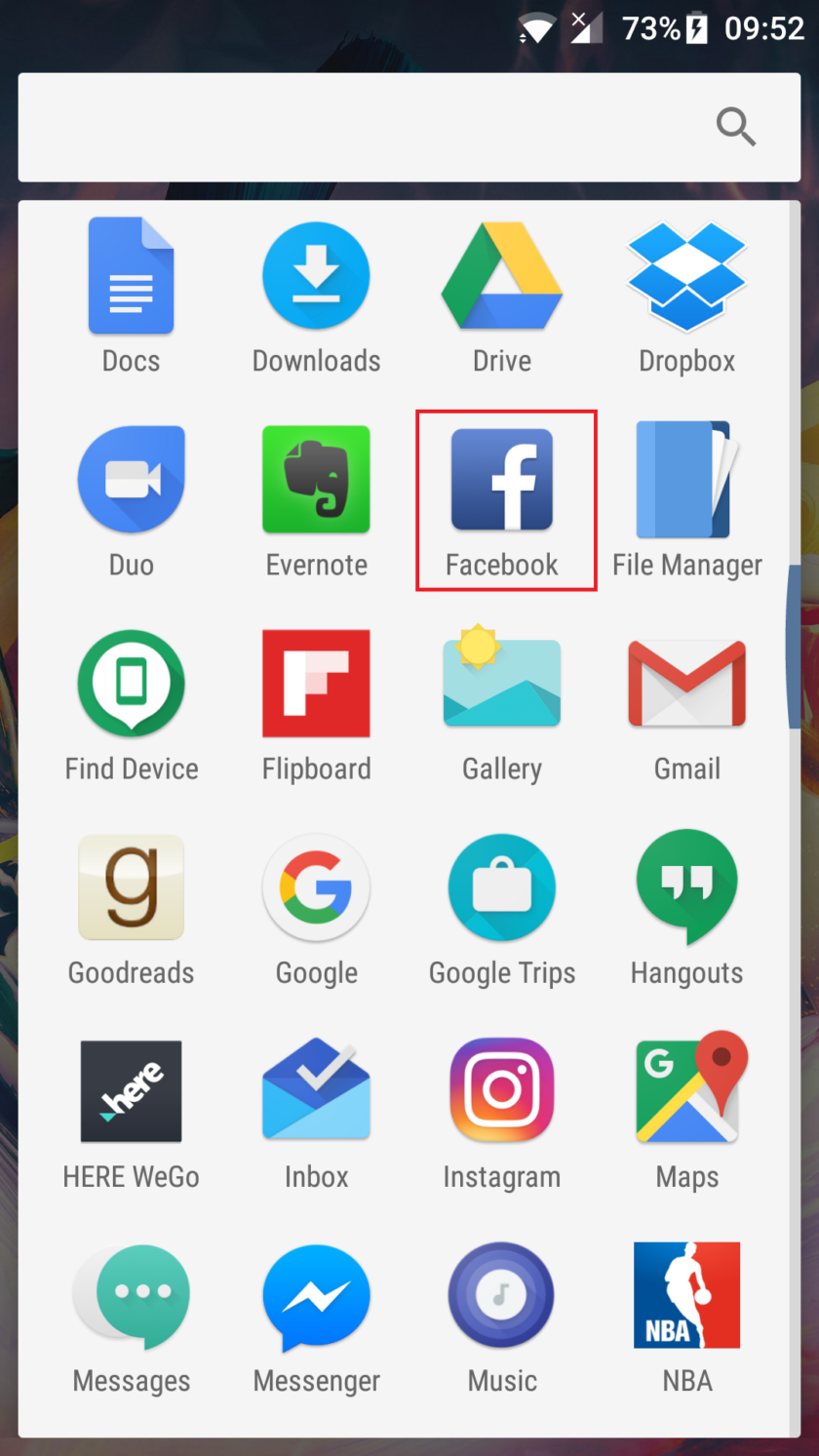







 > App Permissions > Location
> App Permissions > Location and select
and select  .
.










