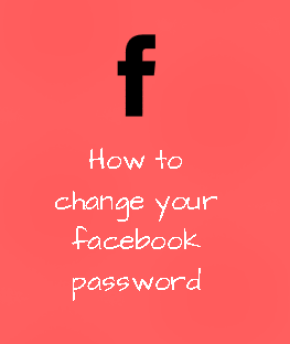
How to Change Your Facebook Password To New One
- Click in the top right corner of any Facebook page and select Settings
- Click Security and Login at the left hand side of your browser
- Click Edit Change Password
- Input your current password, the new Password and re-type the new password
- Click Save Changes
How to Reset Forgotten Facebook Password
- Go to the Find Your Account Page
- Type the email, phone number, full name or username associated with your account, then click Search
- Follow the on-screen instructions
To Change Facebook Login Password Android App
- Open the Facebook app.
- Select the Menu Menu Button button located at the upper-right corner.
- Select “Account settings“.
- Choose “General“.
- Select “Password“.
- Type your current password, then type your new password in the “New” and “Re-type New” fields.
- Select the “Change Password” button when you’re ready.






 in the top right of any Facebook page
in the top right of any Facebook page



































 Live Video
Live Video
