Deleting a page on Facebook is as easy as signing up / creating the Facebook page in the first place. But one thing is very compulsory before one can remove his or her Facebook page from Facebook - "You must be an admin of that page". Also note that if there are other admins in the page - it's your duty to let them know that you will schedule the page for deletion else they might go back after you've schedule the page for deletion and cancel the deletion process.
So how can you delete a page you created on Facebook?
To delete your page, you should follow the step by step instructions borrowed from Facebook help center to delete your page.How to delete a Facebook Page Permanently and Immediately
How to remove a Facebook Page
- Click Settings at the top of your Page
- From General, click Remove Page
- Click Delete [Page name]
- Click Delete Page and then click OK
How to cancel or Undo Facebook Page deletion
- Go to your Page within 14 days of scheduling to delete your Page
- Click Cancel Deletion at the top of your Page
- Click Confirm and then click OK
- How To Delete A Facebook Page
- How to Create A Facebook Business Account
- How to Hide Pages You Follow on Facebook
Please share this article on Facebook.

 and select Remove From Page Likes
and select Remove From Page Likes

 in the top right of any Facebook page
in the top right of any Facebook page
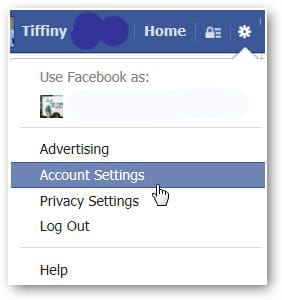
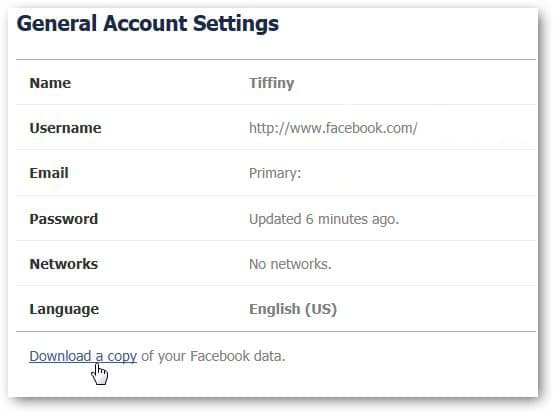
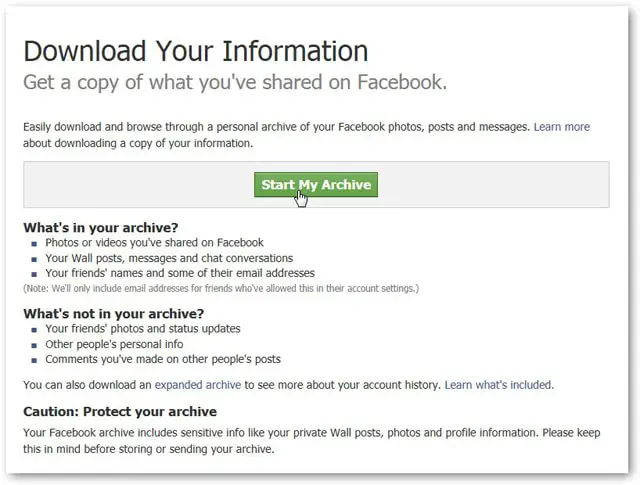
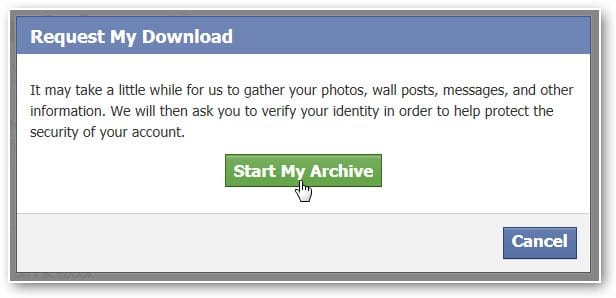
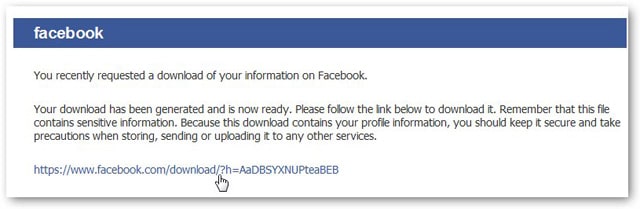
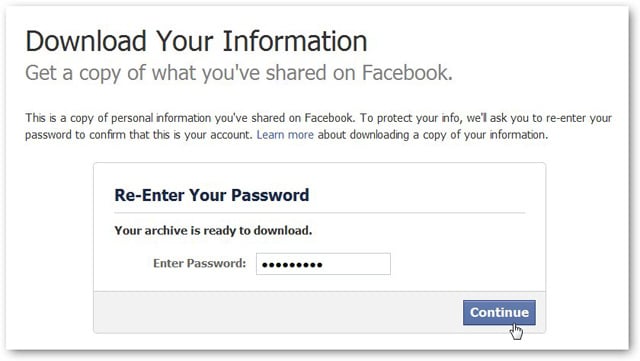
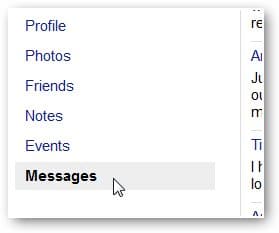




 in the top right of any Facebook page
in the top right of any Facebook page








 in the top right and select Delete Album
in the top right and select Delete Album












 down.
down.

 in the top right corner of Facebook
in the top right corner of Facebook

 in the top right of any Facebook page
in the top right of any Facebook page