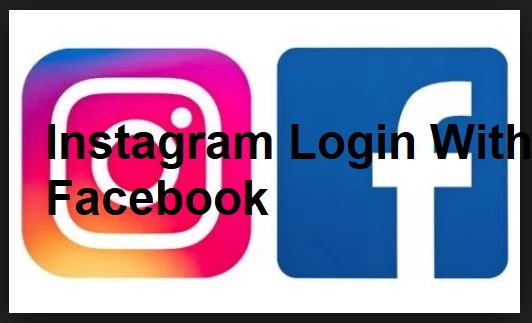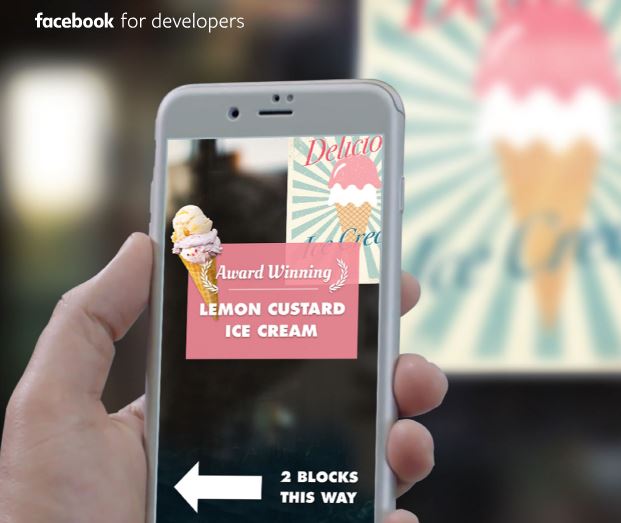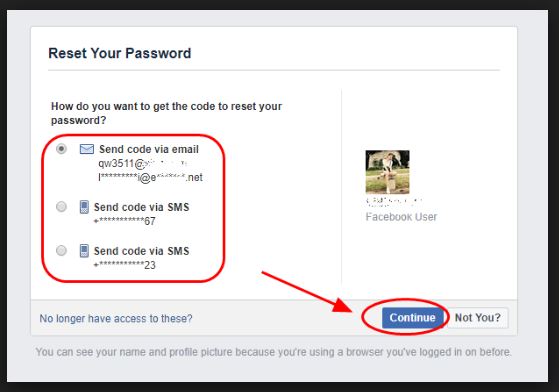As an entrepreneur or a business person do you feel like your business or your products are not getting the right traffic you expect. Let me put it this way rather, are you finding it difficult to get a place to showcase your products. Are you finding difficulty in getting your products, goods, and services to the right audience? Well, good news for you. The Facebook shop is the answer to all your questions. Do you know that you can actually make money by selling items on Facebook?

A Facebook shop is a place where Facebook users can display and sell their products. With the Facebook shop, users can sell their products right on their Facebook pages. We all know that Facebook is the largest and most active social media networking platform in the world. Facebook boasts a whopping figure of over a million active users daily. With this kind of traffic, it is easy to say that Facebook shop is the ideal platform for any person to market his or her products.
One of the best parts about this Facebook shop is that it is absolutely free. We have already established that Facebook is a site visited by millions of people all over the world on a daily base. With this type of exposure that Facebook provides and with the Facebook shop, your products can now be seen all over the world.
The Facebook shop feature is a feature that is unique to Facebook pages alone. So therefore for you to able to make use of this feature you must own a Facebook page or at least be the admin of a Facebook page. You can only make use of this feature on Facebook if you have a Facebook page, yes. And you can only have a Facebook page if you are an active registered user of the Facebook community platform. All that I have been saying is that you must have a Facebook account for you to be able to make use of any of these Facebook features. To register or sign up for an account today if you don’t have one, visit www.facebook.com/signup.
How to Add the Facebook Shop Section to Your Facebook Page
- On your Facebook page. Click on the add shop section which you will find at the bottom of your pages cover photo or at the bottom of your Facebook pages tab on the left side column.
- A pop-up form will come up, fill in the required information. Before that, you will need to accept the merchant’s terms and policies to continue.
- If you already have a Stripe account, you will have to click on the connect to an existing stripe account link and follow the instructions on the website. If you don’t have a stripe account, click on submit.
With this, you have successfully added a shop section to your Facebook page. In case you don’t know what stripe is. Stripe is the Facebook partner company that enables payments on your page. Without the stripe account you cannot receive payments so, therefore, it is important that you have one. You can now start adding products to your Facebook page shop section and the necessary information needed.


 (iPhone) or
(iPhone) or